How to manage Rosco Data
Rosco Data Use It is important to monitor the data use from the Rosco Vision dash cam system. Incorrect settings or excessive use can lead to significant overage fees. Customers are responsible for monitoring their accounts and making adjustments to settings or use. Contact Fleetistics if assistance is needed before overage fees are incurred.
To check data usage of a Rosco Camera:
- Log into Geotab: Log into MyFleetistics. Select GPS Systems (figure 1), then from the drop-down menu, select Geotab (figure 2).
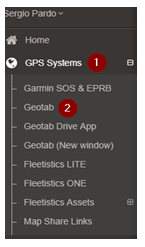
2. Click the RoscoLive (figure 1) tab in Geotab’s left menu, then select Data Usage (figure 2) from the menu. This provides data usage for all Rosco cameras and includes an option for viewing specific groups or date ranges.
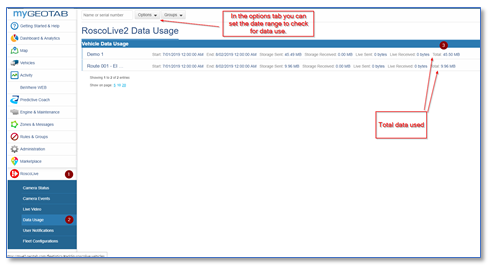
3. Select Camera Events from the menu. This tab is used to track data dealing with events. For example, speeding is a big reason cameras go over, to avoid this ensure to check the set up on the speeding rules in the account and consider bringing the speeding threshold up or talking to drivers about speeding habits.
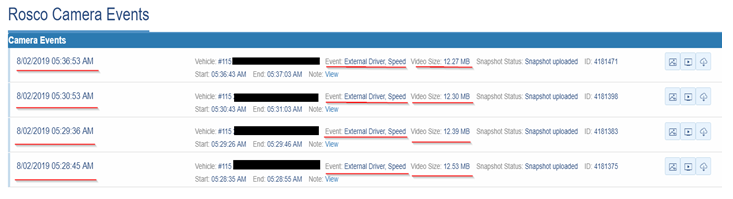
Here is a recent example, of speeding event’s taking place in the same vehicle (#115) from 5:28:45 AM – 05:36:53 AM on the same day, this vehicle has already used 49.49 MB which is almost 10% of the available data for the month just over an 8-minute span because of multiple speeding events. If there is still any confusion contact support 1 (800) 481-1319 to schedule one on one training.