Troubleshooting an OBD GPS Device
There are many resources to assist you with troubleshooting a GPS device. Always open a support case in MyFleetistics to log the date and time, register the issue, document the details, and keep up to date on the resolution process. Monitoring the Device Status Table shown below is a quick way to know which devices are not reporting and to open a case with 1-click.
- Geotab Install Checker Website
- OBD device troubleshooting
- Device Status Table & Open Support Case
- Installation resources
Two Easy Steps to Quick Test an OBD GPS Device
Open a support case in your MyFleetistics.com account and detail the testing steps completed prior to contacting support. This will make the process move much quicker. Opening a support case time date stamps all communication to hold everyone accountable for the timely response to next steps.
1. Unplug the device for 1 minute and plug it back in. This will reboot the device. Like computers, this sometimes clears an issue. If it is a 3-wire unit, remove all power for for 1 minute.
2. Put the GPS device and T-harness into another vehicle/assest that is tracking properly (be sure you have permission to see the other vehicle in the application group). Ensure you are in a known cellular data coverage area for best performance and you have permission to view the asset in the web portal on the new vehicle.
If the device tracks correctly in the second vehicle, the issue is the OBD port, Engine Control Module (ECM), or wiring. Check each component and replace the faulty component. Contact your vehicle maintanance provider.
If the device does not track in the second vehicle, there are two possible issus; a faulty GPS device, T-harness, 3-wire connection, or no cellular network connection. If other vehicles are transmitting in real-time in the same area, it is likely a faulty GPS device.
Remember that most GPS devices will store data when they cannot connect to the cellular network and transmit when they reconnect. Understanding if a device is logging data or transmitting in real-time is important to determining if the device is faulty or there is no cellular coverage. You can always drive it home or around for a day or two to expose it to multiple coverage areas to be sure it is a faulty device and not a coverage issue.
When confirmed by support, a replacement device will be provided based on the warranty associated with the device. This process will be handled through the support case so both parties are seeing the same communication and are accountable for their part in the process.
Support will review the case and take appropriate action. No waiting on hold or playing phone tag.
Opening a Support Case - Create the case and we'll get back to you!
Open a case from the Device Status Table seen below. When you open a case from this view, the device serial # and other information is inserted for you. Include the troubleshooting steps you took and the support team will investigate the issue and respond. You will get an email when an update is made to the case.
1. Navigate to https://fleetistics.com/admin/fleetistics-login/
Once logged into MyFleetistics go to Analytics& Reports>Dashboard: Fleet Status. #1
2. Check the system device status and create a case by clicking the flag icon on the right. #2
3. Open a case for any issue (technical, training, billing, etc). #4 (recommended), #3 from any window
4. Filter the data in the table by clicking on the circle. #5
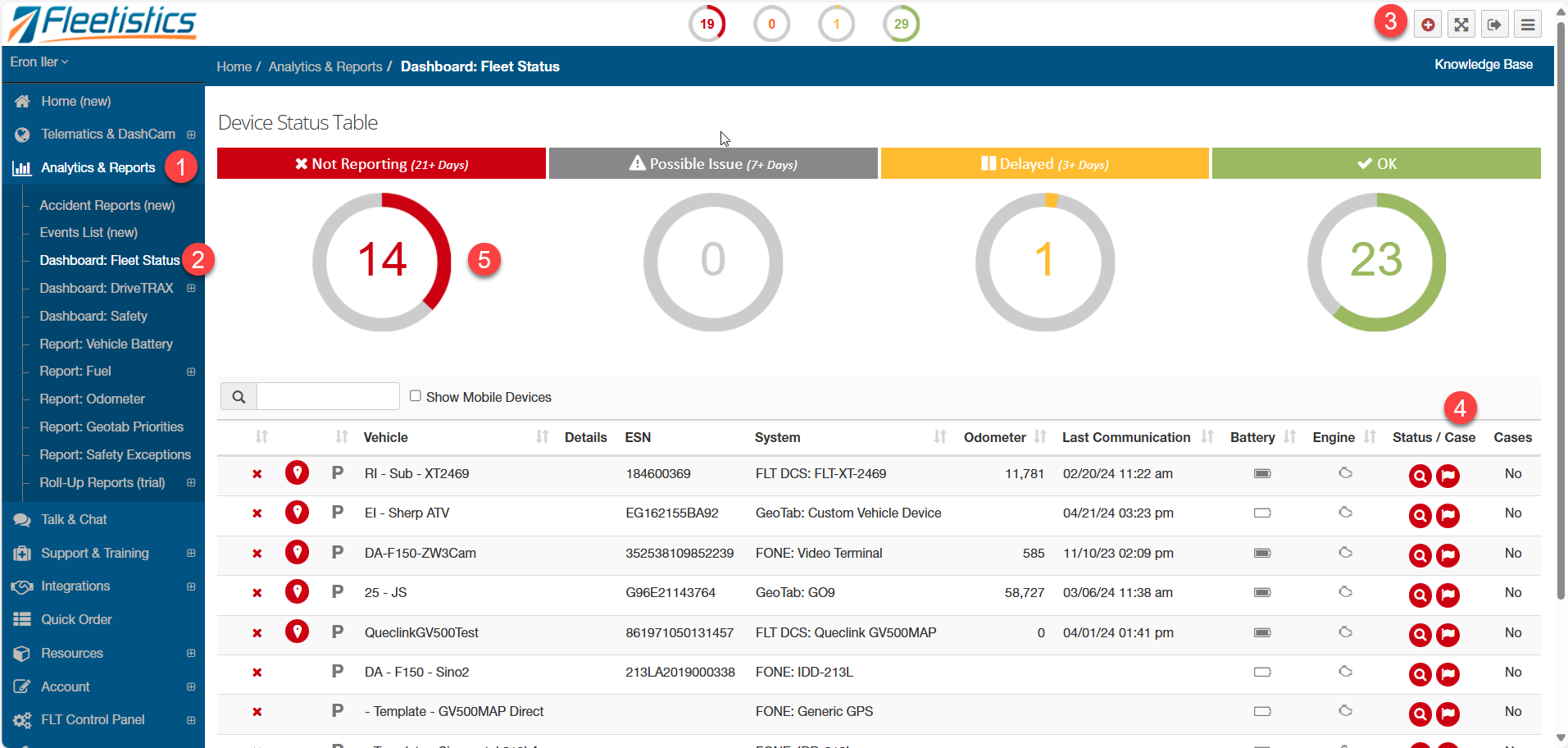
Geotab OBD Device Lights
On initial power-up, all three LEDs on the GO device will flash once in unison indicating that the device is receiving power. If none of the LEDs flash, this is an indicator that the device is not powered on.
After the initial flash, the Green LED will briefly turn solid indicating that the modem is connected to our servers. The Blue LED will also briefly turn solid indicating that the GPS is working. Both LEDs will eventually shut down if ignition is turned off.
Once ignition is turned on, the following are common light sequences indicating an issue:
- No lights
- Red only
- Red and Blue only (most common)
- Red and Green only
Fully seat the device to the harness.
Additional Resources
- GPS Installation Easy Instructions For Geotab OBD Devices (fleetistics.com)
- Geotab Device Checker
- Fleetistics.TV - YouTube
- Submit form to confirm basic installation is correct.
Related Links
| Diagnostic Beeps for Troubleshooting Explanation of the GO device beeps to indicate function. |
|
| Install Checker A tool to confirm a newly installed Geotab device is working. It will not work for other GPS devices. |
|
| OBD Device Installation with a Y-Harness | |
| Troubleshooting Flow Chart Steps with light and beep information. |
|
|
Installations Tips |
Related FAQs
| Creating a Support Case Steps on creating a case in Fleetistics |